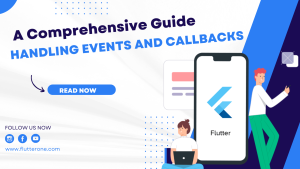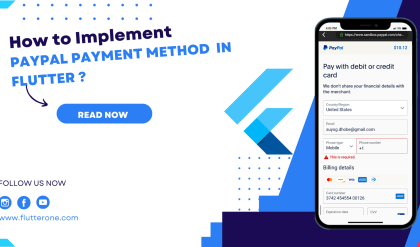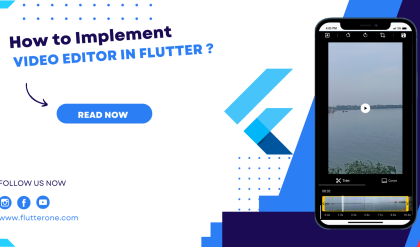Events and callbacks play a crucial role in creating interactive and responsive user experiences in your Flutter app. By properly handling events and utilizing callbacks, you can capture user interactions and trigger specific actions accordingly. This comprehensive guide will walk you through the process of handling events and callbacks in Flutter, providing you with the knowledge and tools to create engaging and dynamic apps.
Prerequisites
Before we dive into event handling and callbacks, make sure you have the following prerequisites in place:
- Flutter SDK installed on your machine. If you haven’t installed Flutter yet, refer to the official Flutter installation guide for your operating system.
- A Flutter project set up and ready for development.
Understanding Events and Event Handling
Events are actions or occurrences that happen within your app, such as button presses, text input changes, or gestures. Event handling involves capturing and responding to these events effectively. Flutter provides various mechanisms for event handling, including callbacks, event listeners, and gesture recognition.
Utilizing Callbacks
Callbacks are functions that are executed in response to specific events. In Flutter, callbacks are commonly used to handle button presses, text input changes, or other user interactions. Let’s see an example of using callbacks to handle a button press event:
ElevatedButton(
onPressed: () {
// Callback function for button press
print('Button pressed!');
},
child: Text('Press Me'),
);
In this example, the onPressed property takes a callback function that is triggered when the button is pressed. You can define any custom logic or actions within the callback function.
Responding to Text Input Changes
Text input fields often require immediate feedback or actions when the user enters or modifies text. Flutter provides the TextField widget with an onChanged callback to handle text input changes. Here’s an example:
TextField(
onChanged: (value) {
// Callback function for text input changes
print('Text input changed: $value');
},
);
The onChanged callback is invoked whenever the text input changes, providing the updated value as a parameter to the callback function.
Handling Gesture Events
Gestures, such as taps, swipes, or long-presses, are essential for user interactions in Flutter apps. Flutter offers the GestureDetector widget to handle various gesture events. Let’s take an example of detecting a tap gesture:
GestureDetector(
onTap: () {
// Callback function for tap gesture
print('Tapped!');
},
child: Container(
width: 200,
height: 200,
color: Colors.blue,
child: Center(
child: Text('Tap Me'),
),
),
);
In this example, the onTap callback is triggered when the user taps on the Container widget. You can define the desired actions within the callback function.
Custom Callbacks and Event Handling
In addition to utilizing built-in callbacks, you can also define your custom callbacks and handle events using custom event handlers. This approach gives you more control and flexibility in managing complex event flows within your app. Let’s see an example of implementing a custom callback for a specific event:
class CustomButton extends StatelessWidget {
final VoidCallback onPressed;
const CustomButton({required this.onPressed});
@override
Widget build(BuildContext context) {
return ElevatedButton(
onPressed: () {
// Call the custom callback
onPressed();
},
child: Text('Custom Button'),
);
}
}
// Usage:
CustomButton(
onPressed: () {
// Custom callback function
print('Custom button pressed!');
},
);
In this example, the CustomButton widget takes a custom callback function as a parameter. When the button is pressed, the onPressed callback is invoked, allowing you to define your custom logic or actions.
Conclusion
Handling events and callbacks is essential for creating interactive and responsive Flutter apps. By effectively capturing and responding to user interactions, you can create engaging and dynamic user experiences. Experiment with different event handling techniques, utilize callbacks, and explore custom event handling approaches to build robust and interactive apps with Flutter. Happy coding and incorporating event-driven interactivity in your Flutter projects!