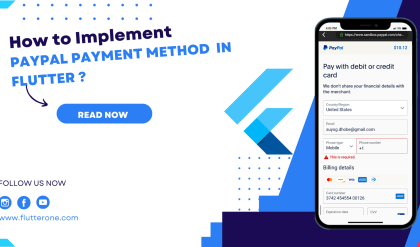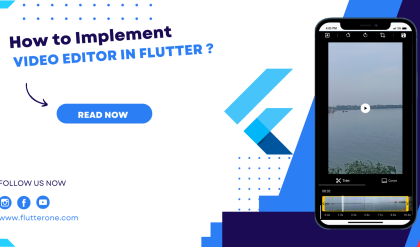Implementing deep linking and URL navigation in your Flutter app allows users to access specific screens or perform actions by clicking on links or entering URLs. Deep linking enables seamless integration between your app and external sources, enhancing user engagement and providing a convenient way to navigate within your app. In this comprehensive guide, we’ll explore how to enable deep linking, handle incoming URLs, and navigate to specific screens based on the provided URLs in your Flutter app.
Prerequisites
Before we dive into deep linking and URL navigation, make sure you have the following prerequisites in place:
- Flutter SDK installed on your machine. If you haven’t installed Flutter yet, refer to the official Flutter installation guide for your operating system.
- A Flutter project set up and ready for development.
Enabling Deep Linking
To enable deep linking in your Flutter app, you need to define the supported URL schemes or universal links. Here’s an example:
// In your AndroidManifest.xml file (for Android)
<intent-filter>
<action android:name="android.intent.action.VIEW" />
<category android:name="android.intent.category.DEFAULT" />
<category android:name="android.intent.category.BROWSABLE" />
<data
android:scheme="yourapp"
android:host="example.com"
android:pathPrefix="/screenA" />
</intent-filter>
// In your Info.plist file (for iOS)
<key>CFBundleURLTypes</key>
<array>
<dict>
<key>CFBundleURLName</key>
<string></string>
<key>CFBundleURLSchemes</key>
<array>
<string>yourapp</string>
</array>
</dict>
</array>
In this example, we define a URL scheme (yourapp) and a host (example.com) for deep linking. We also specify the path prefix (/screenA) to identify a specific screen. Make sure to modify these values according to your app’s requirements.
Handling Incoming URLs
To handle incoming URLs and extract relevant information, you can use the flutter_linkify package or the uni_links package. Here’s an example using the flutter_linkify package:
import 'package:flutter_linkify/flutter_linkify.dart';
import 'package:url_launcher/url_launcher.dart';
// Inside your widget
Linkify(
onOpen: (link) async {
if (await canLaunch(link.url)) {
await launch(link.url);
} else {
throw 'Could not launch $link';
}
},
text: 'Click here to open a deep link: yourapp://example.com/screenA',
);
In this example, we use the Linkify widget to automatically detect and hyperlink the deep link within a text. When the user clicks on the deep link, the onOpen callback is triggered, allowing you to launch the corresponding screen or perform any other necessary action.
Navigating to Specific Screens
To navigate to specific screens based on the provided URLs, you can parse the URL and determine the appropriate navigation action. Here’s an example:
import 'package:flutter/material.dart';
import 'package:uni_links/uni_links.dart' as uni_links;
// Inside your widget
void initState() {
super.initState();
initUniLinks();
}
void initUniLinks() async {
// Check if the app was launched from a deep link
final initialLink = await uni_links.getInitialLink();
handleDeepLink(initialLink);
// Listen for incoming deep links while the app is running
uni_links.getUriLinksStream().listen(handleDeepLink);
}
void handleDeepLink(Uri? link) {
if (link != null && link.host == 'example.com') {
if (link.path == '/screenA') {
// Navigate to Screen A
Navigator.pushNamed(context, '/screenA');
} else if (link.path == '/screenB') {
// Navigate to Screen B
Navigator.pushNamed(context, '/screenB');
}
}
}
In this example, we use the uni_links package to handle deep links. We initialize the package in the initState method and handle the initial deep link as well as incoming deep links while the app is running. Based on the provided URL, we navigate to the corresponding screen using Navigator.pushNamed.
Conclusion
Implementing deep linking and URL navigation in your Flutter app allows users to seamlessly navigate to specific screens or perform actions by clicking on links or entering URLs. By enabling deep linking, handling incoming URLs, and navigating to specific screens based on the provided URLs, you can enhance user engagement and improve the overall user experience of your app. Follow the steps and techniques outlined in this comprehensive guide to incorporate deep linking and URL navigation into your Flutter app. Happy coding!