Flutter provides a rich set of pre-built widgets, but sometimes you need to create your own custom widgets to encapsulate specific UI components or complex functionality. In this blog post, we will explore the process of creating custom widgets in Flutter and learn how to build reusable and flexible UI elements.
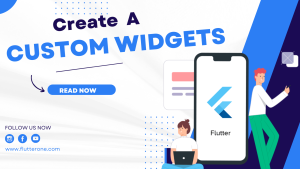
Why Create Custom Widgets?
Creating custom widgets offers several advantages:
- Reusability: Custom widgets allow you to encapsulate UI components or functionality, making them reusable throughout your application.
- Code Organization: By encapsulating related functionality within custom widgets, you can keep your codebase clean and well-organized.
- Abstraction: Custom widgets abstract away implementation details, allowing you to focus on the high-level functionality and improving code readability.
Steps to Create Custom Widgets
Let’s walk through the steps to create a custom widget in Flutter:
Step 1: Extend Existing Widget Class
To create a custom widget, start by extending an existing widget class, such as StatelessWidget or StatefulWidget. Choose the appropriate base class based on whether your widget needs to manage state.
class CustomButton extends StatelessWidget {
// Widget implementation here
}
Step 2: Define Widget Properties
Next, define the properties that your custom widget needs to receive from its parent. This can be achieved by adding constructor parameters to your custom widget class.
class CustomButton extends StatelessWidget {
final String text;
final VoidCallback onPressed;
CustomButton({required this.text, required this.onPressed});
// Widget implementation here
}
In the above example, the CustomButton widget expects a text property for the button label and an onPressed callback for handling button presses.
Step 3: Implement the build() Method
Inside your custom widget class, override the build() method and return the widget hierarchy that represents your custom UI component.
class CustomButton extends StatelessWidget {
final String text;
final VoidCallback onPressed;
CustomButton({required this.text, required this.onPressed});
@override
Widget build(BuildContext context) {
return ElevatedButton(
onPressed: onPressed,
child: Text(text),
);
}
}
In the above example, the CustomButton widget is implemented as an ElevatedButton with the provided text and onPressed properties.
Step 4: Using the Custom Widget
To use your custom widget, simply create an instance of it and include it in your widget tree.
CustomButton(
text: 'Click Me',
onPressed: () {
// Handle button press
},
)
By providing the necessary properties and callbacks, you can customize the behavior and appearance of your custom widget.
Conclusion
Creating custom widgets in Flutter empowers you to encapsulate reusable UI components and improve code organization. By following the steps outlined in this guide, you can build flexible and reusable UI elements that enhance your Flutter applications.
Take advantage of custom widgets to abstract complex functionality, promote code reusability, and keep your codebase clean and maintainable. Flutter’s widget-based architecture enables you to create powerful and customizable UI components tailored to your application’s specific needs.
Start creating custom widgets in Flutter today and unlock the potential for building elegant and reusable user interfaces. Happy coding!






