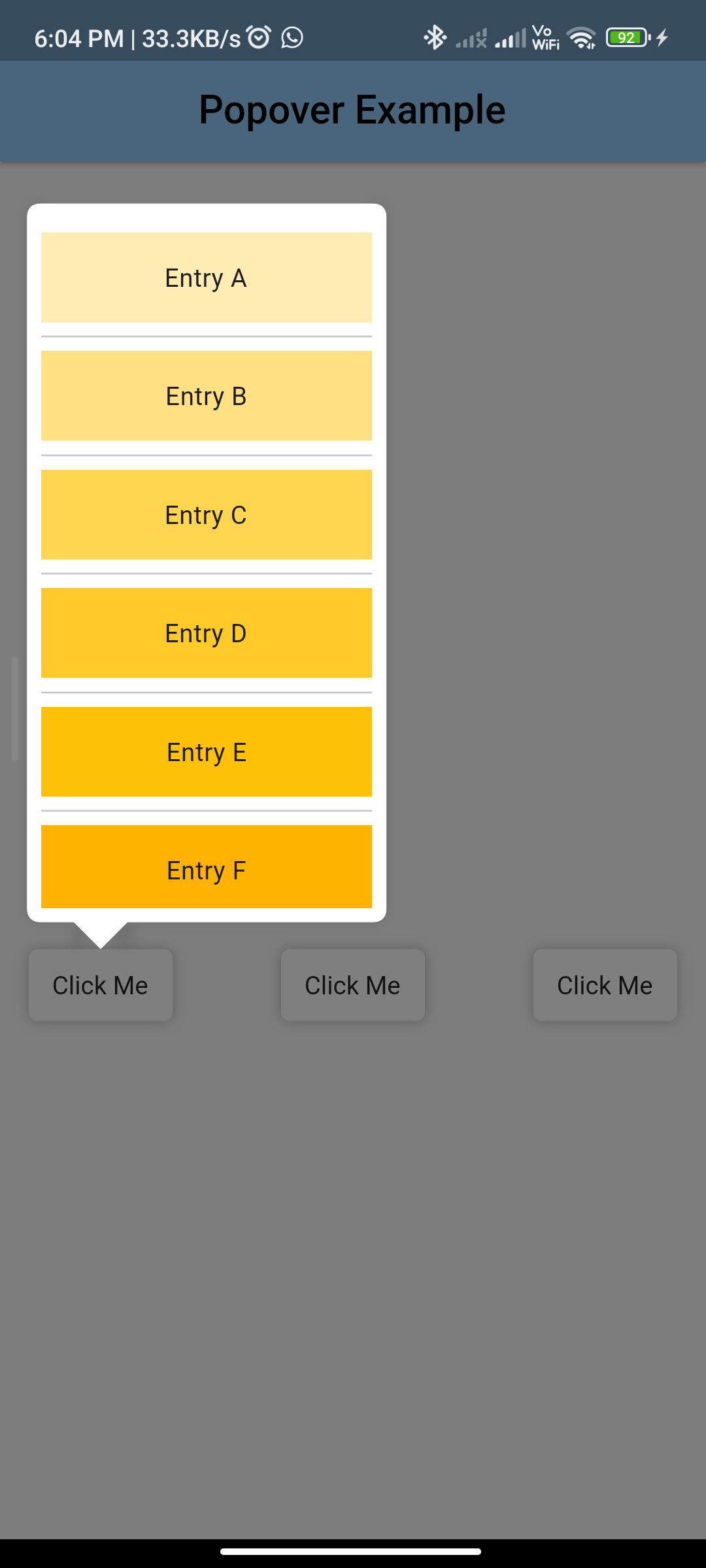
Introduction:
Implementing a Popover in Flutter allows you to display contextual information or actions in a small window that appears above other content. While Flutter does not have a built-in Popover widget, you can create a similar effect using the flutter_popover package. This tutorial will guide you through implementing a Popover in Flutter using the flutter_popover package.
Content:
Step 1: Add the dependency:
Add the flutter_popover package to your pubspec.yaml file:
dependencies:
flutter_popover: ^0.1.4
Save the file and run flutter pub get to install the package.
Step 2: Import the package:
Import the flutter_popover package in your Dart file:
import 'package:flutter/material.dart';
import 'package:flutter_popover/flutter_popover.dart';
Step 3: Create a widget with Popover:
Create a widget that triggers the Popover when tapped. Use the Popover widget to display content inside the Popover:
class PopoverExample extends StatelessWidget {
@override
Widget build(BuildContext context) {
return Scaffold(
appBar: AppBar(
title: Text('Popover Example'),
),
body: Center(
child: ElevatedButton(
onPressed: () {
showPopover(
context: context,
bodyBuilder: (context) {
return Container(
padding: EdgeInsets.all(16.0),
child: Text(
'Popover Content',
style: TextStyle(fontSize: 20),
),
);
},
onPop: () {
print('Popover dismissed');
},
);
},
child: Text('Show Popover'),
),
),
);
}
}






