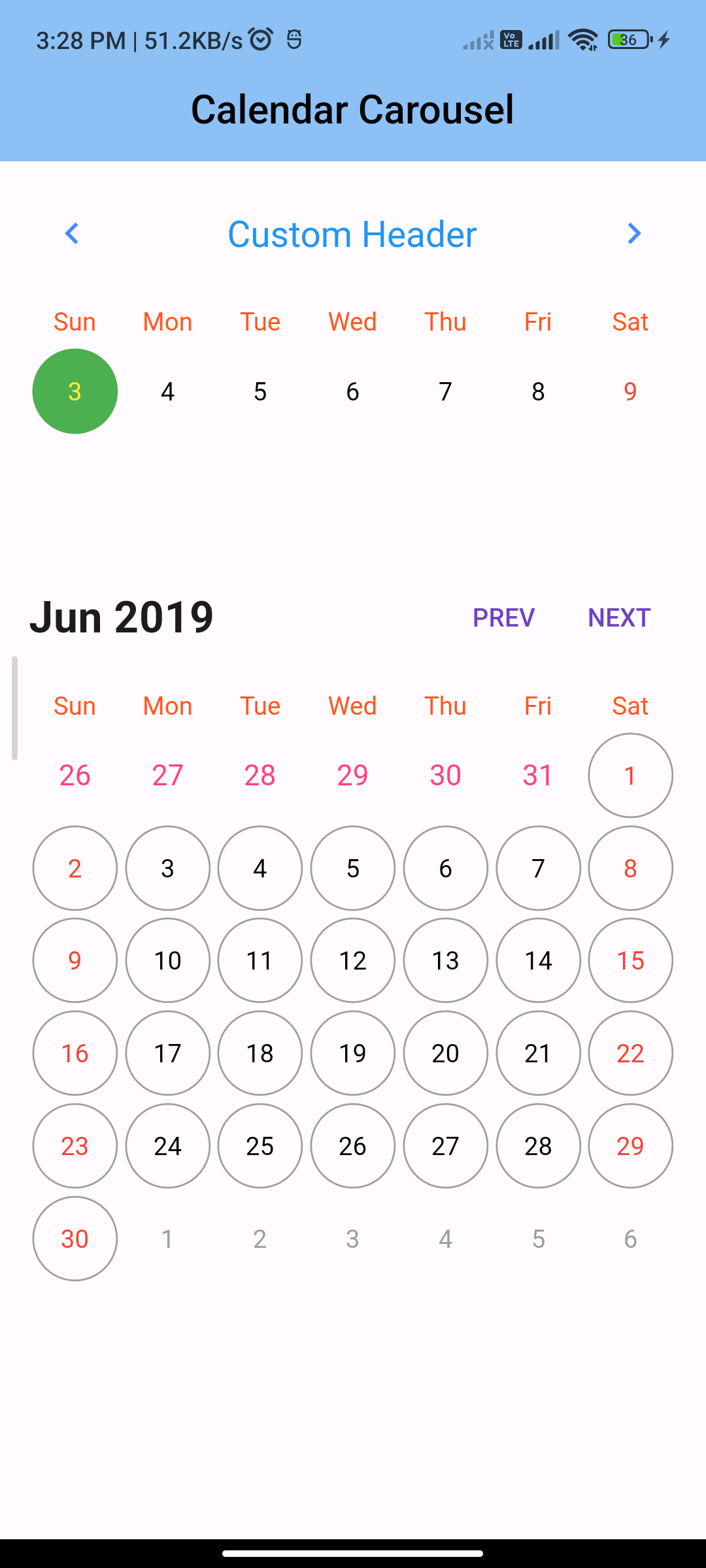
Introduction:
In Flutter, a calendar carousel is a useful widget for displaying and selecting dates. The flutter_calendar_carousel package provides a convenient way to implement a calendar carousel in your Flutter app. This tutorial will guide you through implementing a calendar carousel in Flutter using the flutter_calendar_carousel package.
Content:
Step 1. Add Dependencies:
Include the flutter_calendar_carousel package in your pubspec.yaml file. Open the file and add the following dependency:
dependencies:
flutter_calendar_carousel: ^1.6.2
Save the file and run flutter pub get to fetch the package.
Step 2. Import Packages:
Import the required packages in your Dart file:
import 'package:flutter/material.dart';
import 'package:flutter_calendar_carousel/flutter_calendar_carousel.dart' show CalendarCarousel;
import 'package:flutter_calendar_carousel/classes/event.dart';
import 'package:flutter_calendar_carousel/classes/event_list.dart';
Step 3. Create a Calendar Carousel Widget:
Create a CalendarCarousel widget to display the calendar carousel. Customize the appearance and behavior of the calendar carousel using various properties.
CalendarCarousel(
onDayPressed: (DateTime date, List<Event> events) {
// Handle day pressed event
},
weekendTextStyle: TextStyle(color: Colors.red),
thisMonthDayBorderColor: Colors.grey,
height: 420.0,
selectedDateTime: DateTime.now(),
daysHaveCircularBorder: true,
)
Step 4. Display the Calendar Carousel:
Add the CalendarCarousel widget to your app’s UI to display the calendar carousel.
@override
Widget build(BuildContext context) {
return MaterialApp(
title: 'Calendar Carousel Example',
home: Scaffold(
appBar: AppBar(
title: Text('Calendar Carousel Example'),
),
body: Center(
child: CalendarCarousel(
onDayPressed: (DateTime date, List<Event> events) {
// Handle day pressed event
},
weekendTextStyle: TextStyle(color: Colors.red),
thisMonthDayBorderColor: Colors.grey,
height: 420.0,
selectedDateTime: DateTime.now(),
daysHaveCircularBorder: true,
),
),
),
);
}
Sample Code:
// ignore_for_file: prefer_const_constructors, unnecessary_new, prefer_final_fields
import 'package:flutter/material.dart';
import 'package:flutter_calendar_carousel/classes/event.dart';
import 'package:flutter_calendar_carousel/flutter_calendar_carousel.dart' show CalendarCarousel, EventList;
import 'package:intl/intl.dart' show DateFormat;
class CalendarCarouselPge extends StatefulWidget {
CalendarCarouselPge({
Key? key,
}) : super(key: key);
@override
_CalendarCarouselPgeState createState() => new _CalendarCarouselPgeState();
}
class _CalendarCarouselPgeState extends State<CalendarCarouselPge> {
DateTime _currentDate = DateTime(2019, 2, 3);
DateTime _currentDate2 = DateTime(2019, 2, 3);
String _currentMonth = DateFormat.yMMM().format(DateTime(2019, 2, 3));
DateTime _targetDateTime = DateTime(2019, 2, 3);
// List<DateTime> _markedDate = [DateTime(2018, 9, 20), DateTime(2018, 10, 11)];
static Widget _eventIcon = new Container(
decoration: new BoxDecoration(
color: Colors.white, borderRadius: BorderRadius.all(Radius.circular(1000)), border: Border.all(color: Colors.blue, width: 2.0)),
child: new Icon(
Icons.person,
color: Colors.amber,
),
);
EventList<Event> _markedDateMap = new EventList<Event>(
events: {
new DateTime(2019, 2, 10): [
new Event(
date: new DateTime(2019, 2, 10),
title: 'Event 1',
icon: _eventIcon,
dot: Container(
margin: EdgeInsets.symmetric(horizontal: 1.0),
color: Colors.red,
height: 5.0,
width: 5.0,
),
),
new Event(
date: new DateTime(2019, 2, 10),
title: 'Event 2',
icon: _eventIcon,
),
new Event(
date: new DateTime(2019, 2, 10),
title: 'Event 3',
icon: _eventIcon,
),
],
},
);
@override
void initState() {
/// Add more events to _markedDateMap EventList
_markedDateMap.add(
new DateTime(2019, 2, 25),
new Event(
date: new DateTime(2019, 2, 25),
title: 'Event 5',
icon: _eventIcon,
));
_markedDateMap.add(
new DateTime(2019, 2, 10),
new Event(
date: new DateTime(2019, 2, 10),
title: 'Event 4',
icon: _eventIcon,
));
_markedDateMap.addAll(new DateTime(2019, 2, 11), [
new Event(
date: new DateTime(2019, 2, 11),
title: 'Event 1',
icon: _eventIcon,
),
new Event(
date: new DateTime(2019, 2, 11),
title: 'Event 2',
icon: _eventIcon,
),
new Event(
date: new DateTime(2019, 2, 11),
title: 'Event 3',
icon: _eventIcon,
),
]);
super.initState();
}
@override
Widget build(BuildContext context) {
/// Example with custom icon
final _calendarCarousel = CalendarCarousel<Event>(
onDayPressed: (date, events) {
this.setState(() => _currentDate = date);
events.forEach((event) => print(event.title));
},
weekendTextStyle: TextStyle(
color: Colors.red,
),
thisMonthDayBorderColor: Colors.grey,
// weekDays: null, /// for pass null when you do not want to render weekDays
headerText: 'Custom Header',
weekFormat: true,
markedDatesMap: _markedDateMap,
height: 200.0,
selectedDateTime: _currentDate2,
showIconBehindDayText: true,
// daysHaveCircularBorder: false, /// null for not rendering any border, true for circular border, false for rectangular border
customGridViewPhysics: NeverScrollableScrollPhysics(),
markedDateShowIcon: true,
markedDateIconMaxShown: 2,
selectedDayTextStyle: TextStyle(
color: Colors.yellow,
),
todayTextStyle: TextStyle(
color: Colors.blue,
),
markedDateIconBuilder: (event) {
return event.icon ?? Icon(Icons.help_outline);
},
minSelectedDate: _currentDate.subtract(Duration(days: 360)),
maxSelectedDate: _currentDate.add(Duration(days: 360)),
todayButtonColor: Colors.transparent,
todayBorderColor: Colors.green,
markedDateMoreShowTotal: true, // null for not showing hidden events indicator
// markedDateIconMargin: 9,
// markedDateIconOffset: 3,
);
/// Example Calendar Carousel without header and custom prev & next button
final _calendarCarouselNoHeader = CalendarCarousel<Event>(
todayBorderColor: Colors.green,
onDayPressed: (date, events) {
this.setState(() => _currentDate2 = date);
events.forEach((event) => print(event.title));
},
daysHaveCircularBorder: true,
showOnlyCurrentMonthDate: false,
weekendTextStyle: TextStyle(
color: Colors.red,
),
thisMonthDayBorderColor: Colors.grey,
weekFormat: false,
// firstDayOfWeek: 4,
markedDatesMap: _markedDateMap,
height: 420.0,
selectedDateTime: _currentDate2,
targetDateTime: _targetDateTime,
customGridViewPhysics: NeverScrollableScrollPhysics(),
markedDateCustomShapeBorder: CircleBorder(side: BorderSide(color: Colors.yellow)),
markedDateCustomTextStyle: TextStyle(
fontSize: 18,
color: Colors.blue,
),
showHeader: false,
todayTextStyle: TextStyle(
color: Colors.blue,
),
// markedDateShowIcon: true,
// markedDateIconMaxShown: 2,
// markedDateIconBuilder: (event) {
// return event.icon;
// },
// markedDateMoreShowTotal:
// true,
todayButtonColor: Colors.yellow,
selectedDayTextStyle: TextStyle(
color: Colors.yellow,
),
minSelectedDate: _currentDate.subtract(Duration(days: 360)),
maxSelectedDate: _currentDate.add(Duration(days: 360)),
prevDaysTextStyle: TextStyle(
fontSize: 16,
color: Colors.pinkAccent,
),
inactiveDaysTextStyle: TextStyle(
color: Colors.tealAccent,
fontSize: 16,
),
onCalendarChanged: (DateTime date) {
this.setState(() {
_targetDateTime = date;
_currentMonth = DateFormat.yMMM().format(_targetDateTime);
});
},
onDayLongPressed: (DateTime date) {
print('long pressed date $date');
},
);
return new Scaffold(
appBar: AppBar(
centerTitle: true,
elevation: 2,
title: Text(
"Calendar Carousel",
style: TextStyle(fontSize: 22, color: Colors.black, fontWeight: FontWeight.w500),
),
backgroundColor: Colors.blue[200],
),
// appBar: new AppBar(
// title: new Text(widget.title),
// ),
body: SingleChildScrollView(
child: Column(
crossAxisAlignment: CrossAxisAlignment.start,
mainAxisAlignment: MainAxisAlignment.start,
children: <Widget>[
//custom icon
Container(
margin: EdgeInsets.symmetric(horizontal: 16.0),
child: _calendarCarousel,
), // This trailing comma makes auto-formatting nicer for build methods.
//custom icon without header
Container(
margin: EdgeInsets.only(
top: 30.0,
bottom: 16.0,
left: 16.0,
right: 16.0,
),
child: new Row(
children: <Widget>[
Expanded(
child: Text(
_currentMonth,
style: TextStyle(
fontWeight: FontWeight.bold,
fontSize: 24.0,
),
)),
TextButton(
child: Text('PREV'),
onPressed: () {
setState(() {
_targetDateTime = DateTime(_targetDateTime.year, _targetDateTime.month - 1);
_currentMonth = DateFormat.yMMM().format(_targetDateTime);
});
},
),
TextButton(
child: Text('NEXT'),
onPressed: () {
setState(() {
_targetDateTime = DateTime(_targetDateTime.year, _targetDateTime.month + 1);
_currentMonth = DateFormat.yMMM().format(_targetDateTime);
});
},
)
],
),
),
Container(
margin: EdgeInsets.symmetric(horizontal: 16.0),
child: _calendarCarouselNoHeader,
), //
],
),
));
}
}
Output:
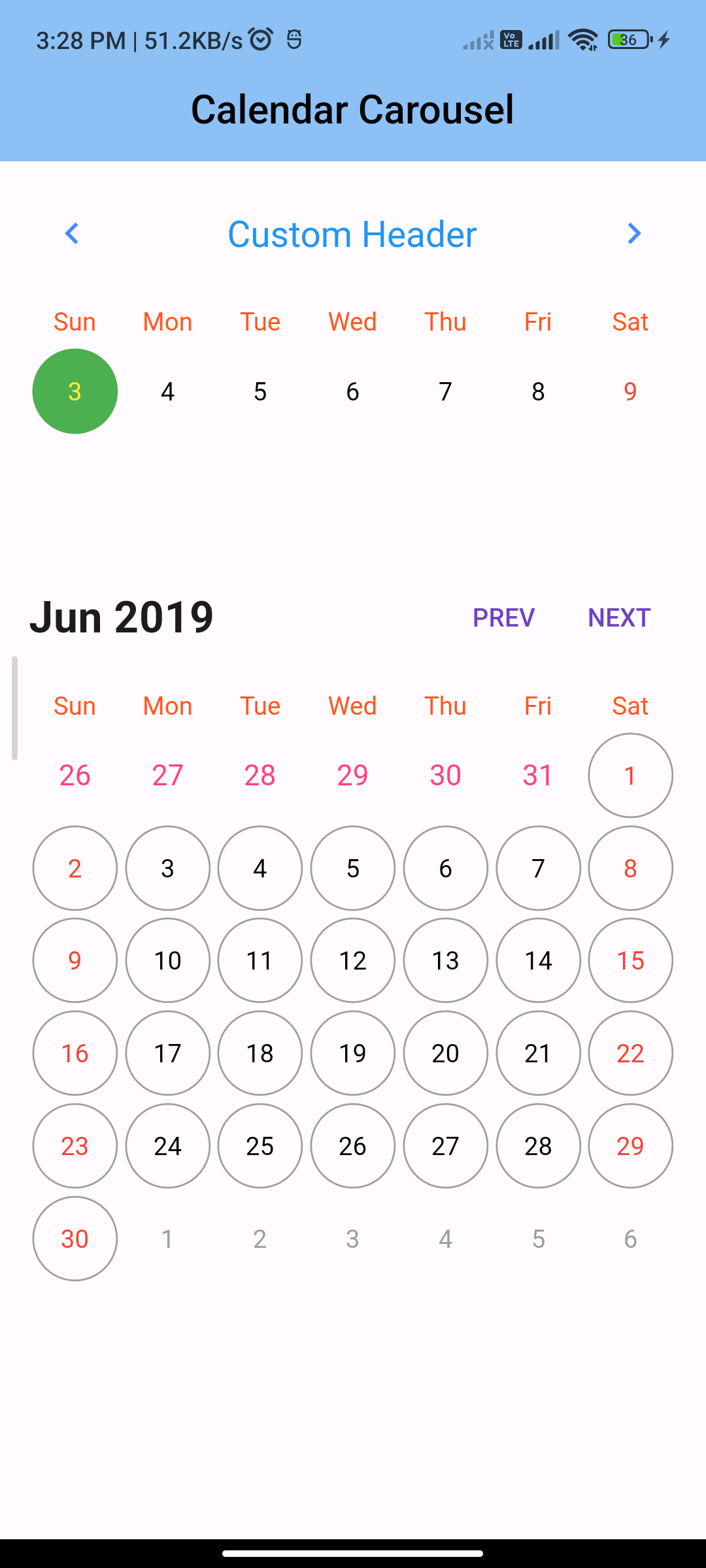
Conclusion:
By following these steps, you can easily implement a calendar carousel in Flutter using the flutter_calendar_carousel package. Use the calendar carousel to display and select dates in your Flutter app.






