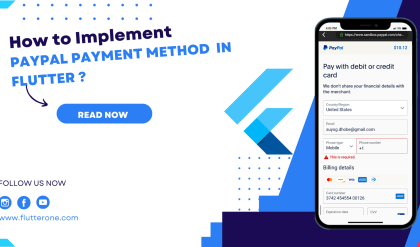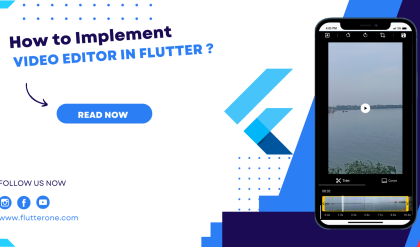Styling and theming are essential aspects of creating visually appealing and cohesive user interfaces in your Flutter app. By applying styles and defining themes, you can customize the look and feel of your app to create a consistent and engaging user experience. This comprehensive guide will walk you through the process of styling and theming in Flutter, providing you with the knowledge and tools to design stunning app interfaces.
Prerequisites
Before we dive into styling and theming, make sure you have the following prerequisites in place:
- Flutter SDK installed on your machine. If you haven’t installed Flutter yet, refer to the official Flutter installation guide for your operating system.
- A Flutter project set up and ready for development.
Applying Styles to Widgets
Flutter offers a flexible and powerful styling system that allows you to customize the appearance of individual widgets. You can apply styles using properties such as color, fontFamily, fontSize, fontWeight, and more. Let’s see an example of styling a Text widget:
Text(
'Hello, Flutter!',
style: TextStyle(
color: Colors.blue,
fontSize: 18.0,
fontWeight: FontWeight.bold,
),
);
In this example, we apply a specific color, font size, and font weight to the Text widget using the TextStyle class.
Creating and Applying Themes
Themes provide a way to define a consistent visual style across your entire app. Flutter allows you to create and apply themes to customize the overall look and feel. Let’s see how to create and apply a theme:
class MyApp extends StatelessWidget {
@override
Widget build(BuildContext context) {
return MaterialApp(
theme: ThemeData(
primaryColor: Colors.blue,
accentColor: Colors.orange,
fontFamily: 'Roboto',
),
home: MyHomePage(),
);
}
}
In this example, we define a theme using the ThemeData class and set properties such as primaryColor, accentColor, and fontFamily. The theme is then applied to the MaterialApp widget, which serves as the root of our app.
Customizing the Theme
Flutter allows you to customize the theme further by overriding specific properties. For example, if you want to change the primary color of a specific widget, you can wrap it with a Theme widget and define the desired property. Here’s an example:
Theme(
data: ThemeData(
primaryColor: Colors.red,
),
child: RaisedButton(
onPressed: () {},
child: Text('Custom Button'),
color: Theme.of(context).primaryColor, // Applying theme color to the button
textColor: Colors.white,
shape: RoundedRectangleBorder(
borderRadius: BorderRadius.circular(8.0),
),
// Add more custom styling properties as needed
),
);
In this example, we wrap the RaisedButton widget with a Theme widget and customize the primaryColor property to Colors.red. Additionally, we apply the theme color to the button’s background, set the text color to white, and define a rounded border for the button.
Styling Buttons with ElevatedButton and TextButton
Flutter provides specialized button widgets, such as ElevatedButton and TextButton, that come with predefined styles for different button types. Here’s an example of styling an ElevatedButton and a TextButton:
ElevatedButton(
onPressed: () {},
child: Text('Submit'),
style: ElevatedButton.styleFrom(
primary: Colors.blue, // Button background color
onPrimary: Colors.white, // Button text color
padding: EdgeInsets.symmetric(horizontal: 16.0, vertical: 8.0),
shape: RoundedRectangleBorder(
borderRadius: BorderRadius.circular(10.0),
),
),
);
TextButton(
onPressed: () {},
child: Text('Cancel'),
style: TextButton.styleFrom(
primary: Colors.red, // Button text color
textStyle: TextStyle(fontWeight: FontWeight.bold),
padding: EdgeInsets.all(12.0),
),
);
In these examples, we use the style property along with the styleFrom method to customize the button’s appearance. We can define properties like primary for the background color, onPrimary for the text color, padding for button padding, and shape for the button’s shape.
Conclusion
Styling and theming are crucial for creating visually appealing and cohesive Flutter apps. By applying styles to widgets, defining themes, and leveraging specialized button widgets, you can customize the look and feel of your app to create stunning user interfaces. Experiment with different styles, explore theme customization options, and master advanced button styling techniques to build beautiful app interfaces with Flutter. Happy coding and designing captivating app experiences!