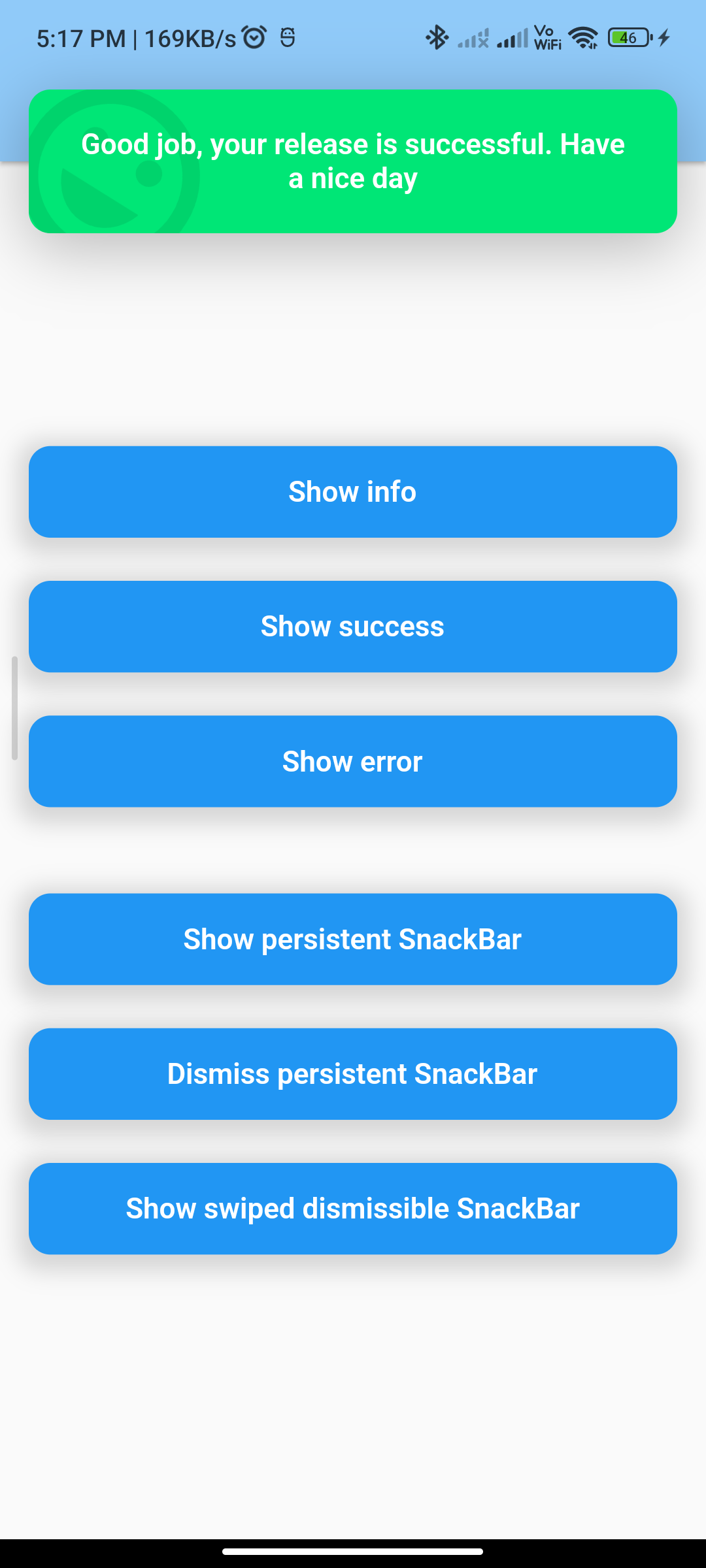
Introduction:
In Flutter, a SnackBar is a lightweight message that appears at the bottom of the screen to provide feedback to the user. The top_snackbar_flutter package allows you to easily implement a SnackBar that appears at the top of the screen instead of the bottom. This tutorial will guide you through implementing a SnackBar in Flutter using the top_snackbar_flutter package.
Content:
Step 1. Add Dependencies:
Include the top_snackbar_flutter package in your pubspec.yaml file. Open the file and add the following dependency:
dependencies:
top_snackbar_flutter: ^2.0.0
Save the file and run flutter pub get to fetch the package.
Step 2. Import Packages:
Import the required packages in your Dart file:
import 'package:flutter/material.dart';
import 'package:top_snackbar_flutter/top_snack_bar.dart';
import 'package:top_snackbar_flutter/custom_snack_bar.dart';
Step 3. Show a SnackBar:
Use the showTopSnackBar function to show a SnackBar at the top of the screen. You can customize the SnackBar’s content and duration.
showTopSnackBar(
context,
CustomSnackBar.success(
message: "This is a success message",
duration: Duration(seconds: 3),
),
);
Step 4. Customizing the SnackBar:
You can customize the appearance of the SnackBar by using different types of CustomSnackBar widgets provided by the package, such as CustomSnackBar.success, CustomSnackBar.error, and CustomSnackBar.info.
showTopSnackBar(
context,
CustomSnackBar.error(
message: "An error occurred",
duration: Duration(seconds: 3),
),
);
Step 5. Handling Action Tap:
You can also handle tap events on the SnackBar by providing an onTap callback.
showTopSnackBar(
context,
CustomSnackBar.info(
message: "Tap to do something",
duration: Duration(seconds: 3),
onTap: () {
// Handle tap event
},
),
);
Sample Code:
import 'package:flutter/material.dart';
import 'package:top_snackbar_flutter/custom_snack_bar.dart';
import 'package:top_snackbar_flutter/tap_bounce_container.dart';
import 'package:top_snackbar_flutter/top_snack_bar.dart';
class SnakbarInFlutter extends StatefulWidget {
const SnakbarInFlutter({Key? key}) : super(key: key);
@override
SnakbarInFlutterState createState() => SnakbarInFlutterState();
}
class SnakbarInFlutterState extends State<SnakbarInFlutter> {
late AnimationController localAnimationController;
@override
Widget build(BuildContext context) {
return MaterialApp(
debugShowCheckedModeBanner: false,
theme: ThemeData(primaryColor: Colors.orangeAccent),
home: Builder(
builder: (BuildContext context) {
return Scaffold(
appBar: AppBar(
centerTitle: true,
elevation: 2,
title: Text(
"Show SnackBar",
style: TextStyle(color: Colors.black),
),
backgroundColor: Colors.blue[200],
),
body: Padding(
padding: const EdgeInsets.symmetric(horizontal: 16),
child: Column(
mainAxisAlignment: MainAxisAlignment.center,
children: [
TapBounceContainer(
onTap: () {
showTopSnackBar(
Overlay.of(context),
const CustomSnackBar.info(
message: 'There is some information. You need to do something with that',
),
);
},
child: buildButton(context, 'Show info'),
),
const SizedBox(height: 24),
TapBounceContainer(
onTap: () {
showTopSnackBar(
Overlay.of(context),
const CustomSnackBar.success(
message: 'Good job, your release is successful. Have a nice day',
),
);
},
child: buildButton(context, 'Show success'),
),
const SizedBox(height: 24),
TapBounceContainer(
onTap: () {
showTopSnackBar(
Overlay.of(context),
const CustomSnackBar.error(
message: 'Something went wrong. Please check your credentials and try again',
),
);
},
child: buildButton(context, 'Show error'),
),
const SizedBox(height: 48),
TapBounceContainer(
onTap: () {
showTopSnackBar(
Overlay.of(context),
const CustomSnackBar.info(
message: 'Persistent SnackBar',
),
persistent: true,
onAnimationControllerInit: (controller) {
localAnimationController = controller;
},
);
},
child: buildButton(context, 'Show persistent SnackBar'),
),
const SizedBox(height: 24),
TapBounceContainer(
onTap: () => localAnimationController.reverse(),
child: buildButton(context, 'Dismiss persistent SnackBar'),
),
const SizedBox(height: 24),
TapBounceContainer(
onTap: () {
showTopSnackBar(
Overlay.of(context),
const CustomSnackBar.info(
message: 'Try to swipe me left',
),
dismissType: DismissType.onSwipe,
dismissDirection: [DismissDirection.endToStart],
);
},
child: buildButton(
context,
'Show swiped dismissible SnackBar',
),
),
],
),
),
);
},
),
);
}
Container buildButton(BuildContext context, String text) {
return Container(
decoration: BoxDecoration(
color: Theme.of(context).indicatorColor,
borderRadius: BorderRadius.circular(12),
boxShadow: [
BoxShadow(
color: Colors.grey.withOpacity(0.4),
spreadRadius: 6,
blurRadius: 10,
offset: const Offset(0, 3),
),
],
),
child: Padding(
padding: const EdgeInsets.symmetric(vertical: 16, horizontal: 24),
child: Center(
child: Text(
text,
style: const TextStyle(
color: Colors.white,
fontSize: 16,
fontWeight: FontWeight.w600,
),
),
),
),
);
}
}
Output:
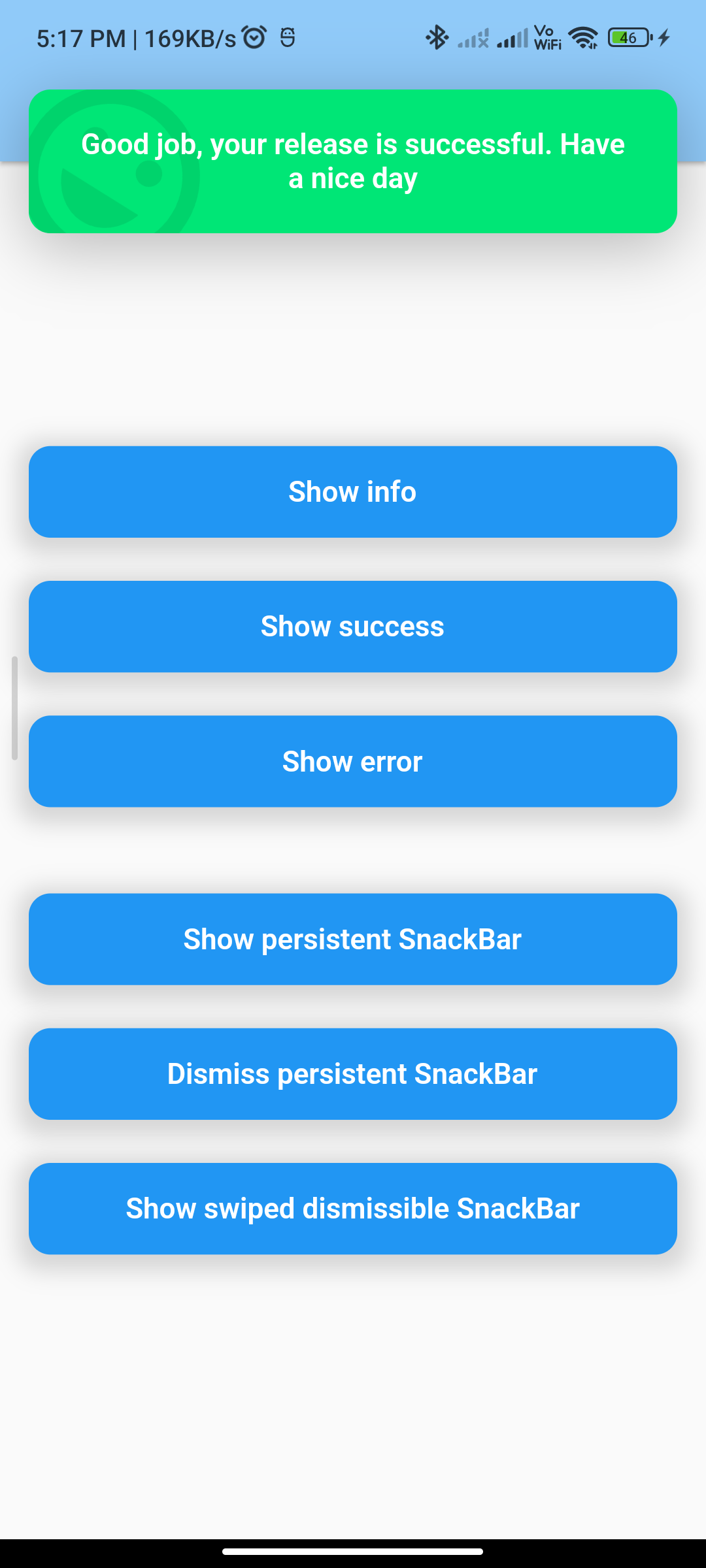
Conclusion:
By following these steps, you can implement a SnackBar in Flutter using the top_snackbar_flutter package. Use the SnackBar to provide feedback or display messages to the user in your Flutter app.






