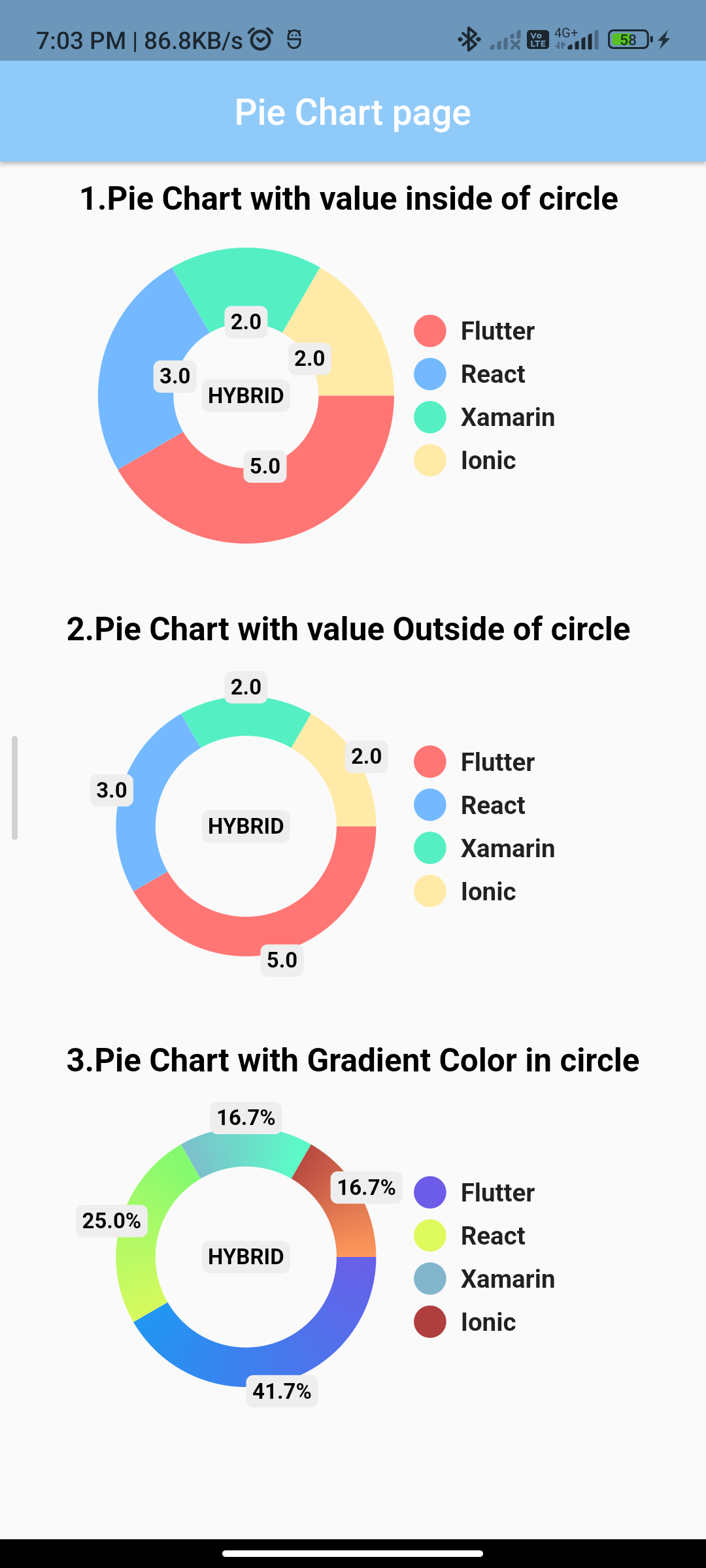
Introduction:
Pie charts are effective visualizations for displaying data distribution. In Flutter, you can implement a pie chart using the pie_chart package. This step-by-step guide will walk you through the process of creating a pie chart in Flutter.
Content:
Step 1: Create a New Flutter Project
Ensure that you have Flutter installed and set up on your machine. Create a new Flutter project using the following command in your terminal:
flutter create pie_chart_example
Step 2: Add the pie_chart Dependency
Open the pubspec.yaml file in your Flutter project and add the ‘pie_chart’ dependency:
dependencies:
pie_chart: ^5.4.0
Save the file and run flutter pub get in your terminal.
Step 3: Implement a Pie Chart in Flutter
Open the lib/main.dart file and replace its content with the following code:
import 'package:flutter/material.dart';
import 'package:pie_chart/pie_chart.dart';
void main() {
runApp(PieChartApp());
}
class PieChartApp extends StatelessWidget {
@override
Widget build(BuildContext context) {
Map<String, double> dataMap = {
'Flutter': 5,
'React': 3,
'Angular': 2,
'Vue': 1,
};
return MaterialApp(
home: Scaffold(
appBar: AppBar(
title: Text('Pie Chart Example'),
),
body: Center(
child: PieChart(
dataMap: dataMap,
chartRadius: 300,
chartType: ChartType.disc,
chartLegendSpacing: 48,
showChartValuesInPercentage: true,
showChartValuesOutside: true,
chartValuesColor: Colors.blueGrey[900].withOpacity(0.9),
legendPosition: LegendPosition.right,
legendStyle: TextStyle(
color: Colors.black,
fontWeight: FontWeight.bold,
),
),
),
),
);
}
}
Step 4: Run the App
Save your changes and run the app using the following command in your terminal:
flutter run






