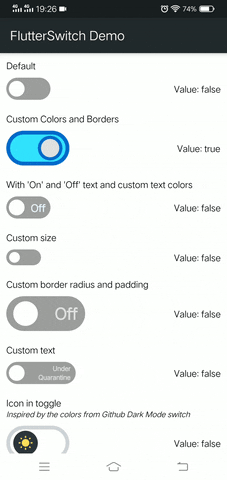
Introduction:
The `flutter_switch` package provides a customizable switch widget for Flutter applications. It offers various customization options such as size, color, text, and more. This guide will walk you through the process of implementing a FlutterSwitch in your Flutter app.
Content:
Step 1: Add Dependency Ensure you have the `flutter_switch` package added to your `pubspec.yaml` file.
Run the following command in your terminal:
flutter_switch: ^0.3.2
Run flutter pub get to fetch the package.
Step 2: Import Dependencies
In your Dart file, import the necessary packages:
import 'package:flutter/material.dart';
import 'package:flutter_switch/flutter_switch.dart';
Step 3: Create FlutterSwitch Widget
Create a widget to display the FlutterSwitch. For example:
class FlutterSwitchWidget extends StatefulWidget {
@override
_FlutterSwitchWidgetState createState() => _FlutterSwitchWidgetState();
}
class _FlutterSwitchWidgetState extends State<FlutterSwitchWidget> {
bool _isSelected = false;
@override
Widget build(BuildContext context) {
return Scaffold(
appBar: AppBar(
title: Text('FlutterSwitch Example'),
),
body: Center(
child: FlutterSwitch(
width: 100.0,
height: 50.0,
toggleSize: 40.0,
value: _isSelected,
borderRadius: 30.0,
padding: 8.0,
showOnOff: true,
onToggle: (val) {
setState(() {
_isSelected = val;
});
},
),
),
);
}
}
Step 4: Run the Application
Run your Flutter application and navigate to the screen containing the FlutterSwitch. You should see the FlutterSwitch widget with the specified appearance and behavior.
Sample Code:
// ignore_for_file: use_key_in_widget_constructors
import 'package:flutter/material.dart';
import 'package:flutter_switch/flutter_switch.dart';
class FlutterSwitches extends StatefulWidget {
@override
_FlutterSwitchesState createState() => _FlutterSwitchesState();
}
class _FlutterSwitchesState extends State<FlutterSwitches> {
bool status1 = false;
bool status2 = true;
bool status3 = false;
bool status4 = false;
bool status5 = false;
bool status6 = false;
bool status7 = false;
bool status8 = false;
bool isSwitchOn = false;
Color _textColor = Colors.black;
Color _appBarColor = Color.fromRGBO(36, 41, 46, 1);
Color _scaffoldBgcolor = Colors.white;
@override
Widget build(BuildContext context) {
return Theme(
data: ThemeData(
textTheme: TextTheme(
bodyText1: TextStyle(color: _textColor),
bodyText2: TextStyle(color: _textColor),
),
),
child: Scaffold(
backgroundColor: _scaffoldBgcolor,
appBar: AppBar(
centerTitle: true,
elevation: 1,
title: Text(
'FlutterSwitch ',
style: TextStyle(fontSize: 18, color: Colors.white),
),
backgroundColor: Colors.blue[200],
actions: [
FlutterSwitch(
value: isSwitchOn,
onToggle: (value) {
setState(() {
isSwitchOn = value;
});
},
),
],
),
body: SingleChildScrollView(
child: Padding(
padding: EdgeInsets.all(10.0),
child: Column(
crossAxisAlignment: CrossAxisAlignment.start,
children: <Widget>[
Text("Default"),
SizedBox(height: 10.0),
Row(
mainAxisAlignment: MainAxisAlignment.spaceBetween,
children: <Widget>[
FlutterSwitch(
value: status1,
onToggle: (val) {
setState(() {
status1 = val;
});
},
),
Container(
alignment: Alignment.centerRight,
child: Text(
"Value: $status1",
),
),
],
),
SizedBox(height: 20.0),
Text("Custom Colors and Borders"),
SizedBox(height: 10.0),
Row(
mainAxisAlignment: MainAxisAlignment.spaceBetween,
children: <Widget>[
FlutterSwitch(
width: 100.0,
height: 55.0,
toggleSize: 45.0,
value: status2,
borderRadius: 30.0,
padding: 2.0,
toggleColor: Color.fromRGBO(225, 225, 225, 1),
switchBorder: Border.all(
color: Color.fromRGBO(2, 107, 206, 1),
width: 6.0,
),
toggleBorder: Border.all(
color: Color.fromRGBO(2, 107, 206, 1),
width: 5.0,
),
activeColor: Color.fromRGBO(51, 226, 255, 1),
inactiveColor: Colors.black38,
onToggle: (val) {
setState(() {
status2 = val;
});
},
),
Container(
alignment: Alignment.centerRight,
child: Text(
"Value: $status2",
),
),
],
),
SizedBox(height: 20.0),
Text("With 'On' and 'Off' text and custom text colors"),
SizedBox(height: 10.0),
Row(
mainAxisAlignment: MainAxisAlignment.spaceBetween,
children: <Widget>[
FlutterSwitch(
showOnOff: true,
activeTextColor: Colors.black,
inactiveTextColor: Colors.blue,
value: status3,
onToggle: (val) {
setState(() {
status3 = val;
});
},
),
Container(
alignment: Alignment.centerRight,
child: Text(
"Value: $status3",
),
),
],
),
SizedBox(height: 20.0),
Text("Custom size"),
SizedBox(height: 10.0),
Row(
mainAxisAlignment: MainAxisAlignment.spaceBetween,
children: <Widget>[
FlutterSwitch(
width: 55.0,
height: 25.0,
valueFontSize: 12.0,
toggleSize: 18.0,
value: status4,
onToggle: (val) {
setState(() {
status4 = val;
});
},
),
Container(
alignment: Alignment.centerRight,
child: Text(
"Value: $status4",
),
),
],
),
SizedBox(height: 20.0),
Text("Custom border radius and padding"),
SizedBox(height: 10.0),
Row(
mainAxisAlignment: MainAxisAlignment.spaceBetween,
children: <Widget>[
FlutterSwitch(
width: 125.0,
height: 55.0,
valueFontSize: 25.0,
toggleSize: 45.0,
value: status5,
borderRadius: 30.0,
padding: 8.0,
showOnOff: true,
onToggle: (val) {
setState(() {
status5 = val;
});
},
),
Container(
alignment: Alignment.centerRight,
child: Text(
"Value: $status5",
),
),
],
),
SizedBox(height: 20.0),
Text("Custom text"),
SizedBox(height: 10.0),
Row(
mainAxisAlignment: MainAxisAlignment.spaceBetween,
children: <Widget>[
FlutterSwitch(
activeText: "All Good. Negative.",
inactiveText: "Under Quarantine.",
value: status6,
valueFontSize: 10.0,
width: 110,
borderRadius: 30.0,
showOnOff: true,
onToggle: (val) {
setState(() {
status6 = val;
});
},
),
Container(
alignment: Alignment.centerRight,
child: Text(
"Value: $status6",
),
),
],
),
SizedBox(height: 20.0),
Text("Icon in toggle"),
Text(
"Inspired by the colors from Github Dark Mode switch",
style: TextStyle(
fontSize: 12.0,
fontStyle: FontStyle.italic,
),
),
SizedBox(height: 10.0),
Row(
mainAxisAlignment: MainAxisAlignment.spaceBetween,
children: <Widget>[
FlutterSwitch(
width: 100.0,
height: 55.0,
toggleSize: 45.0,
value: status7,
borderRadius: 30.0,
padding: 2.0,
activeToggleColor: Color(0xFF6E40C9),
inactiveToggleColor: Color(0xFF2F363D),
activeSwitchBorder: Border.all(
color: Color(0xFF3C1E70),
width: 6.0,
),
inactiveSwitchBorder: Border.all(
color: Color(0xFFD1D5DA),
width: 6.0,
),
activeColor: Color(0xFF271052),
inactiveColor: Colors.white,
activeIcon: Icon(
Icons.nightlight_round,
color: Color(0xFFF8E3A1),
),
inactiveIcon: Icon(
Icons.wb_sunny,
color: Color(0xFFFFDF5D),
),
onToggle: (val) {
setState(() {
status7 = val;
if (val) {
_textColor = Colors.white;
_appBarColor = Color.fromRGBO(22, 27, 34, 1);
_scaffoldBgcolor = Color(0xFF0D1117);
} else {
_textColor = Colors.black;
_appBarColor = Color.fromRGBO(36, 41, 46, 1);
_scaffoldBgcolor = Colors.white;
}
});
},
),
Container(
alignment: Alignment.centerRight,
child: Text("Value: $status7"),
),
],
),
SizedBox(height: 20.0),
Text("Image as toggle icon"),
SizedBox(height: 10.0),
Row(
mainAxisAlignment: MainAxisAlignment.spaceBetween,
children: <Widget>[
FlutterSwitch(
width: 100.0,
height: 55.0,
toggleSize: 45.0,
value: status8,
borderRadius: 30.0,
padding: 2.0,
activeToggleColor: Color(0xFF0082C8),
inactiveToggleColor: Color(0xFF01579B),
activeSwitchBorder: Border.all(
color: Color(0xFF00D2B8),
width: 6.0,
),
inactiveSwitchBorder: Border.all(
color: Color(0xFF29B6F6),
width: 6.0,
),
activeColor: Color(0xFF55DDCA),
inactiveColor: Color(0xFF54C5F8),
activeIcon: Image.network(
"https://encrypted-tbn0.gstatic.com/images?q=tbn:ANd9GcRXWzwwNDQyo2o72Rey_iEkeYB3R3xD8AsUxoJT9b7_KAxZgf-7BntPgc9T6-0haN_spec&usqp=CAU",
fit: BoxFit.fill,
),
inactiveIcon: Image.network(
"https://upload.wikimedia.org/wikipedia/commons/7/7e/Dart-logo.png",
),
onToggle: (val) {
setState(() {
status8 = val;
});
},
),
Container(
alignment: Alignment.centerRight,
child: Text("Value: $status8"),
),
],
),
],
),
),
),
),
);
}
}
Output:
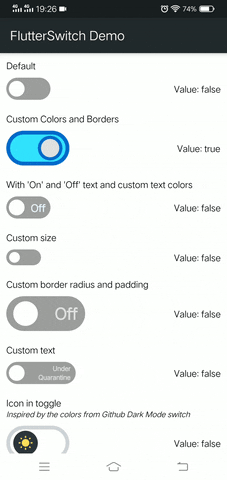
Conclusion:
Congratulations! You’ve successfully implemented a FlutterSwitch in your Flutter app using the flutter_switch package. You can further customize the FlutterSwitch by adjusting its properties such as size, color, text, and more according to your app’s design requirements.






