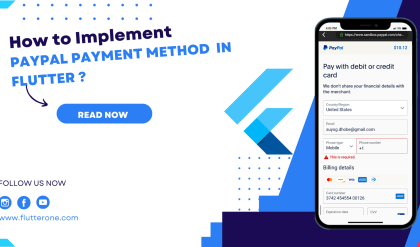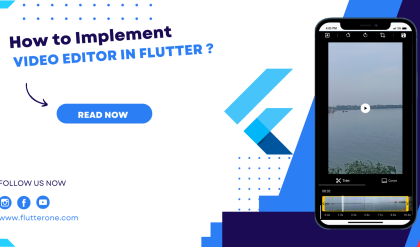Passing data between screens is a common requirement in Flutter app development. Whether you need to transfer user inputs, application state, or any other data, Flutter provides several techniques to accomplish this seamlessly. In this comprehensive guide, we’ll explore various methods for passing data between screens in Flutter, allowing you to build dynamic and interactive user experiences.
Prerequisites
Before we delve into passing data between screens, ensure you have the following prerequisites:
- Flutter SDK installed on your machine. If you haven’t installed Flutter yet, refer to the official Flutter installation guide for your operating system.
- A Flutter project set up and ready for development.
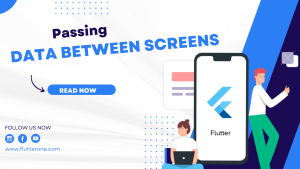
Method 1: Passing Data through the Constructor
One of the simplest ways to pass data between screens is by using the constructor of the destination screen’s widget. Here’s an example:
// Screen A
class ScreenA extends StatelessWidget {
final String message;
ScreenA({required this.message});
@override
Widget build(BuildContext context) {
return Scaffold(
// ...
);
}
}
// Screen B
class ScreenB extends StatelessWidget {
@override
Widget build(BuildContext context) {
return Scaffold(
body: ElevatedButton(
onPressed: () {
Navigator.push(
context,
MaterialPageRoute(
builder: (context) => ScreenA(message: 'Hello from Screen B'),
),
);
},
child: Text('Go to Screen A'),
),
);
}
}
In this example, the ScreenB widget navigates to ScreenA and passes the message ‘Hello from Screen B’ through the constructor. The receiving ScreenA widget can then utilize this passed data.
Method 2: Using Route Arguments
Flutter provides a built-in mechanism for passing arguments while navigating to a new route. Here’s an example:
// Screen A
class ScreenA extends StatelessWidget {
@override
Widget build(BuildContext context) {
final args = ModalRoute.of(context)!.settings.arguments as String?;
return Scaffold(
// ...
);
}
}
// Screen B
class ScreenB extends StatelessWidget {
@override
Widget build(BuildContext context) {
return Scaffold(
body: ElevatedButton(
onPressed: () {
Navigator.pushNamed(
context,
'/screenA',
arguments: 'Hello from Screen B',
);
},
child: Text('Go to Screen A'),
),
);
}
}
// In the MaterialApp widget
MaterialApp(
// ...
routes: {
'/screenA': (context) => ScreenA(),
},
);
In this approach, the Navigator.pushNamed method is used to navigate to the ScreenA route and pass the argument ‘Hello from Screen B’. The receiving ScreenA widget retrieves the argument using ModalRoute.of(context)!.settings.arguments.
Method 3: Utilizing InheritedWidgets or Providers
For sharing data across multiple screens or throughout your app, you can use InheritedWidgets or state management solutions like Provider. These approaches allow you to define a common data container accessible from any screen within your app. Here’s an example using Provider:
// Data Model
class UserData {
final String name;
final int age;
UserData({required this.name, required this.age});
}
// Provider Setup
class UserDataProvider extends ChangeNotifier {
UserData _userData = UserData(name: '', age: 0);
UserData get userData => _userData;
void updateUserData(String name, int age) {
_userData = UserData(name: name, age: age);
notifyListeners();
}
}
// Screen A
class ScreenA extends StatelessWidget {
@override
Widget build(BuildContext context) {
final userData = Provider.of<UserDataProvider>(context).userData;
return Scaffold(
// Use userData as needed
);
}
}
// Screen B
class ScreenB extends StatelessWidget {
@override
Widget build(BuildContext context) {
return Scaffold(
body: ElevatedButton(
onPressed: () {
Provider.of<UserDataProvider>(context, listen: false)
.updateUserData('John Doe', 25);
Navigator.pushNamed(context, '/screenA');
},
child: Text('Go to Screen A'),
),
);
}
}
// In the MaterialApp widget
ChangeNotifierProvider(
create: (context) => UserDataProvider(),
child: MaterialApp(
// ...
routes: {
'/screenA': (context) => ScreenA(),
},
),
);
In this example, we define a UserData model and a UserDataProvider class that extends ChangeNotifier from the Provider package. The UserDataProvider holds the user data and notifies listeners when the data changes. Screens can access the user data by listening to the UserDataProvider. In ScreenB, we update the user data and navigate to ScreenA.
Conclusion
Passing data between screens is a fundamental aspect of Flutter app development. In this comprehensive guide, we explored various techniques for sharing data, including using constructors, route arguments, and leveraging InheritedWidgets or Providers for app-wide data management. By applying these methods, you can create dynamic and interactive user experiences, enabling seamless data flow across screens in your Flutter app. Start implementing these techniques in your projects and build robust and connected Flutter applications. Happy coding!