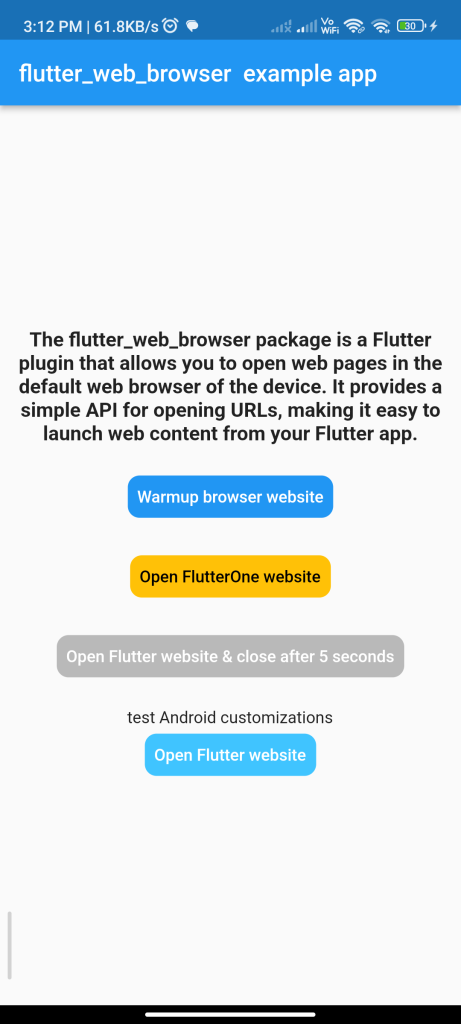
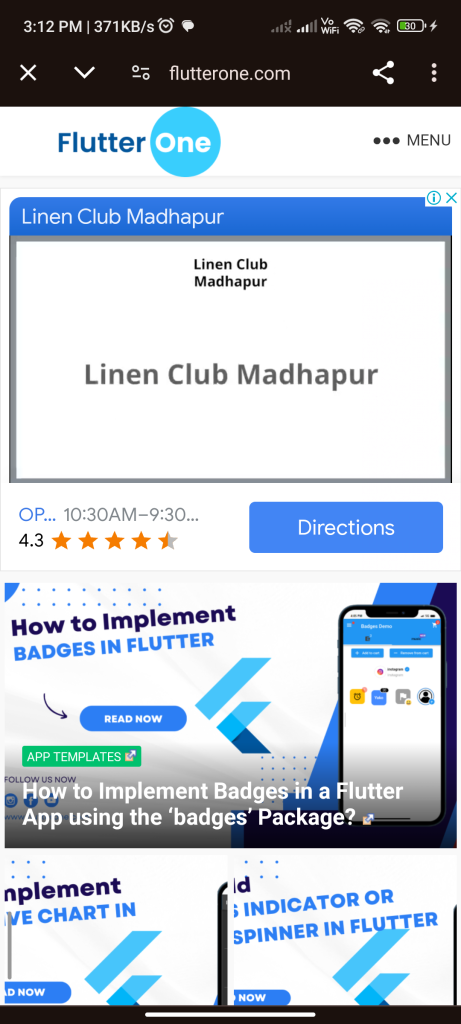
Introduction:
The flutter_web_browser package allows you to open web pages in a browser from your Flutter app. This guide will show you how to use this package to implement a simple web browser in your Flutter app.
Content:
1.Add the flutter_web_browser dependency:
Open your pubspec.yaml file and add the flutter_web_browser dependency.
dependencies:
flutter_web_browser: ^latest_version
Run flutter pub get to install the package.
2.Import the package:
Import the flutter_web_browser package in your Dart file.
import 'package:flutter_web_browser/flutter_web_browser.dart';
3.Open a web page in the browser:
Use the FlutterWebBrowser.openWebPage method to open a web page in the default browser.
void openBrowser() async {
await FlutterWebBrowser.openWebPage(
url: 'https://www.example.com',
androidToolbarColor: Colors.deepPurple,
);
}
Replace 'https://www.example.com' with the URL of the web page you want to open. You can also customize the browser’s toolbar color for Android using the androidToolbarColor parameter.
4.Create a button to open the browser:
Add a button to your UI that calls the openBrowser method when pressed.
ElevatedButton(
onPressed: openBrowser,
child: Text('Open Web Page'),
)
This button will open the specified web page in the browser when pressed.
Sample Output:
// ignore_for_file: unnecessary_new, prefer_const_constructors
import 'dart:async';
import 'dart:io';
import 'package:flutter/material.dart';
import 'package:flutter_web_browser/flutter_web_browser.dart';
void main() {
runApp(new MyApp());
}
class MyApp extends StatefulWidget {
@override
_MyAppState createState() => new _MyAppState();
}
class _MyAppState extends State<MyApp> {
Future<void> openBrowserTab() async {
await FlutterWebBrowser.openWebPage(url: "https://flutterone.com/");
}
List<BrowserEvent> _events = [];
StreamSubscription<BrowserEvent>? _browserEvents;
@override
void initState() {
super.initState();
_browserEvents = FlutterWebBrowser.events().listen((event) {
setState(() {
_events.add(event);
});
});
}
@override
void dispose() {
_browserEvents?.cancel();
super.dispose();
}
@override
Widget build(BuildContext context) {
return new MaterialApp(
debugShowCheckedModeBanner: false,
home: new Scaffold(
appBar: new AppBar(
title: new Text('flutter_web_browser example app'),
),
body: new Center(
child: SingleChildScrollView(
child: Column(
mainAxisSize: MainAxisSize.min,
crossAxisAlignment: CrossAxisAlignment.center,
mainAxisAlignment: MainAxisAlignment.spaceEvenly,
children: <Widget>[
Text(
"The flutter_web_browser package is a Flutter plugin that allows you to open web pages in the default web browser of the device. It provides a simple API for opening URLs, making it easy to launch web content from your Flutter app.",
style: TextStyle(fontSize: 17, fontWeight: FontWeight.bold),
textAlign: TextAlign.center),
SizedBox(
height: 20,
),
TextButton(
style: ElevatedButton.styleFrom(
primary: Colors.blue, // Background color
onPrimary: Colors.white, // Text color
shape: RoundedRectangleBorder(
borderRadius: BorderRadius.circular(10.0), // Button border radius
),
),
onPressed: () => FlutterWebBrowser.warmup(),
child: Text('Warmup browser website'),
),
SizedBox(
height: 20,
),
TextButton(
style: ElevatedButton.styleFrom(
primary: Colors.amber, // Background color
onPrimary: Colors.black, // Text color
shape: RoundedRectangleBorder(
borderRadius: BorderRadius.circular(10.0), // Button border radius
),
),
onPressed: () => openBrowserTab(),
child: new Text('Open FlutterOne website'),
),
SizedBox(
height: 20,
),
TextButton(
style: ElevatedButton.styleFrom(
primary: Colors.black26, // Background color
onPrimary: Colors.white, // Text color
shape: RoundedRectangleBorder(
borderRadius: BorderRadius.circular(10.0), // Button border radius
),
),
onPressed: () => openBrowserTab().then(
(value) => Future.delayed(
Duration(seconds: 5),
() => FlutterWebBrowser.close(),
),
),
child: new Text('Open Flutter website & close after 5 seconds'),
),
SizedBox(
height: 20,
),
if (Platform.isAndroid) ...[
Text('test Android customizations'),
TextButton(
style: ElevatedButton.styleFrom(
primary: Colors.lightBlueAccent, // Background color
onPrimary: Colors.white, // Text color
shape: RoundedRectangleBorder(
borderRadius: BorderRadius.circular(10.0), // Button border radius
),
),
onPressed: () {
FlutterWebBrowser.openWebPage(
url: "https://flutterone.com/",
customTabsOptions: CustomTabsOptions(
colorScheme: CustomTabsColorScheme.dark,
darkColorSchemeParams: CustomTabsColorSchemeParams(
toolbarColor: Colors.deepPurple,
secondaryToolbarColor: Colors.green,
navigationBarColor: Colors.amber,
navigationBarDividerColor: Colors.cyan,
),
shareState: CustomTabsShareState.on,
instantAppsEnabled: true,
showTitle: true,
urlBarHidingEnabled: true,
),
);
},
child: Text('Open Flutter website'),
),
],
if (Platform.isIOS) ...[
Text('test iOS customizations'),
TextButton(
onPressed: () {
FlutterWebBrowser.openWebPage(
url: "https://flutterone.com/",
safariVCOptions: SafariViewControllerOptions(
barCollapsingEnabled: true,
preferredBarTintColor: Colors.green,
preferredControlTintColor: Colors.amber,
dismissButtonStyle: SafariViewControllerDismissButtonStyle.close,
modalPresentationCapturesStatusBarAppearance: true,
modalPresentationStyle: UIModalPresentationStyle.popover,
),
);
},
child: Text('Open Flutter website'),
),
Divider(),
Column(
mainAxisSize: MainAxisSize.min,
children: _events.map((e) {
if (e is RedirectEvent) {
return Text('redirect: ${e.url}');
}
if (e is CloseEvent) {
return Text('closed');
}
return Text('Unknown event: $e');
}).toList(),
),
]
],
),
),
),
),
);
}
}
Output:
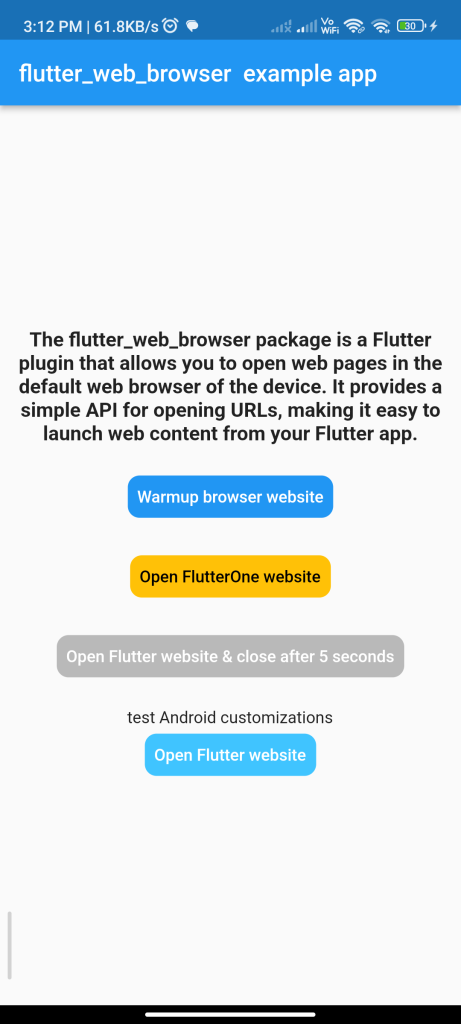
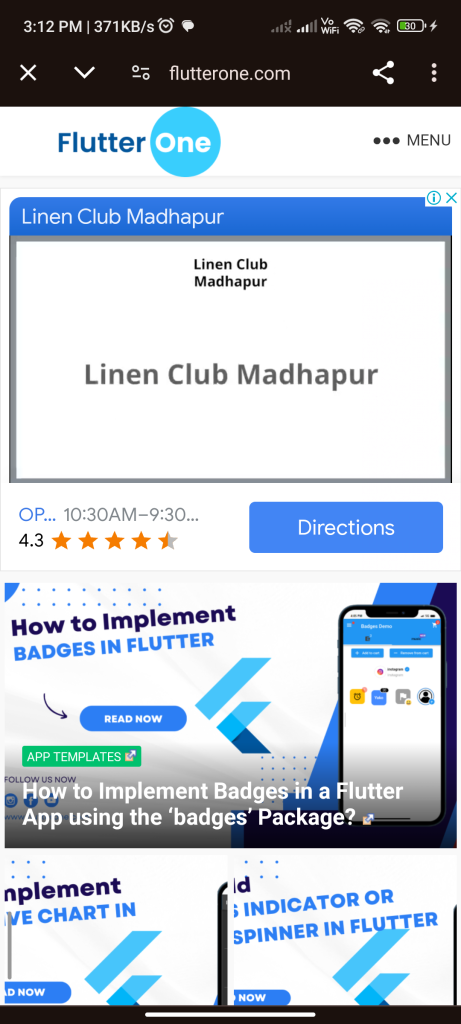
Conclusion:
By following these steps, you can implement a web browser in your Flutter app using the flutter_web_browser package. This allows you to open web pages in the default browser from your Flutter app with ease.






